
How to Jailbreak your iPhone, iPad or iPod touch using LiberiOS. Currently, this jailbreak only supports devices with i OS 11.0 - 11.1.2 . Cydia is not yet available, but it is predicted that soon it will be.
The supported devices are iPhone X, iPhone8, iPhone7, iPhone 6, iPad and different devices with iOS 11.
So what is happening with the creator of Cydia?
Jay Freeman is also known as Saurik, the person behind Cydia. And precisely, Saurik and Cydia in recent days have received many negative comments, due to the absence of Cydia in iOS 11.
Which implies that Cydia is losing huge amounts of money. Fortunately, Freeman is working with some designers of past versions of jailbreaks, for this to work soon.
How to perform the Jailbreak to iPhone, iPad and iPod Touch with LiberiOS iOS 11.0 - 11.1.2?
Step one
- Download the latest version of liberiOS jailbreak IPA and Cydia Impactor from here and save them to a folder on your Mac.
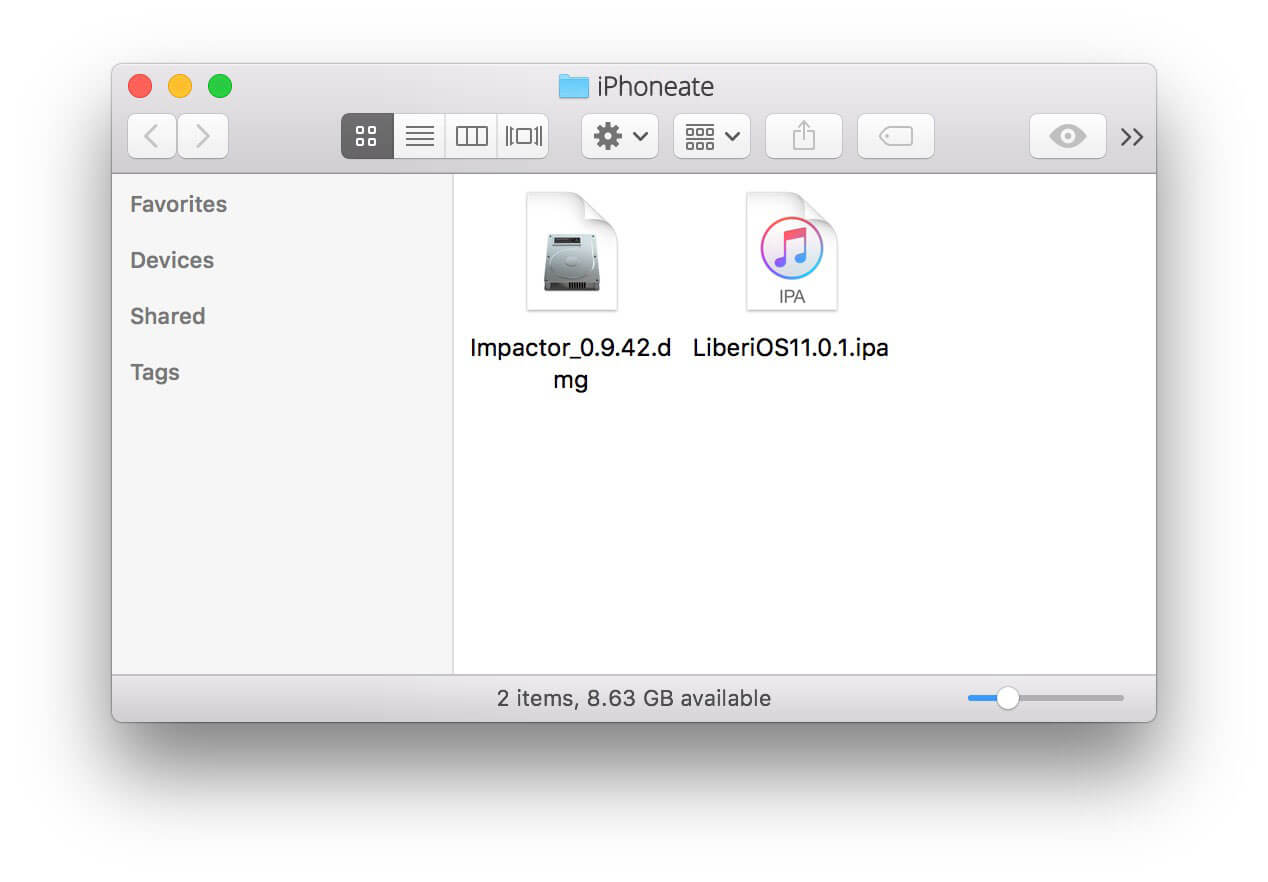 Jailbreak of iPhone, iPad, and iPod Touch with LiberiOS iOS 11.0 - 11.1.2
Jailbreak of iPhone, iPad, and iPod Touch with LiberiOS iOS 11.0 - 11.1.2
Step Two
- Double-click to open Impactor dmg.
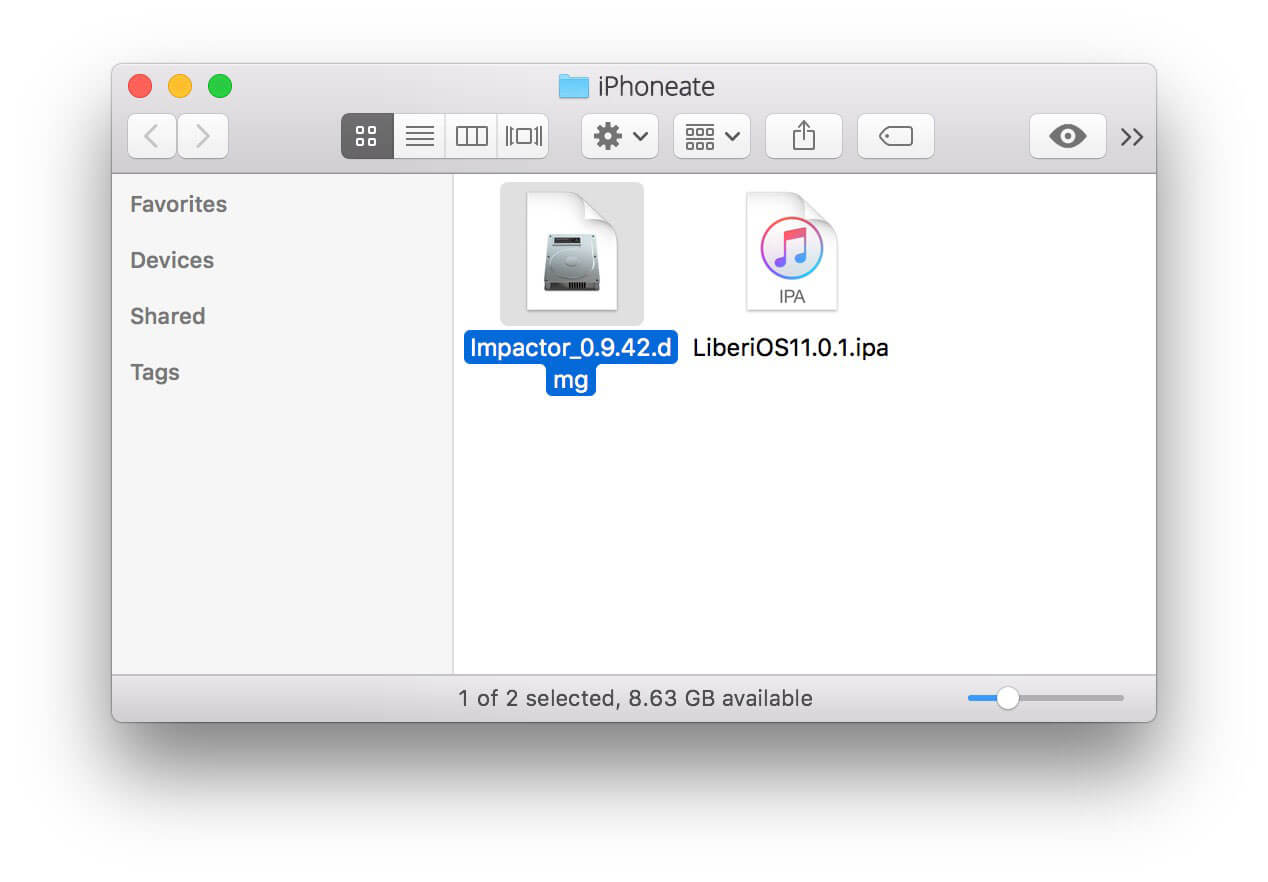 Jailbreak of iPhone, iPad, and iPod Touch with LiberiOS iOS 11.0 - 11.1.2
Jailbreak of iPhone, iPad, and iPod Touch with LiberiOS iOS 11.0 - 11.1.2
Step three
- Drag and drop the Impactor application into the shortcut of the Applications folder.
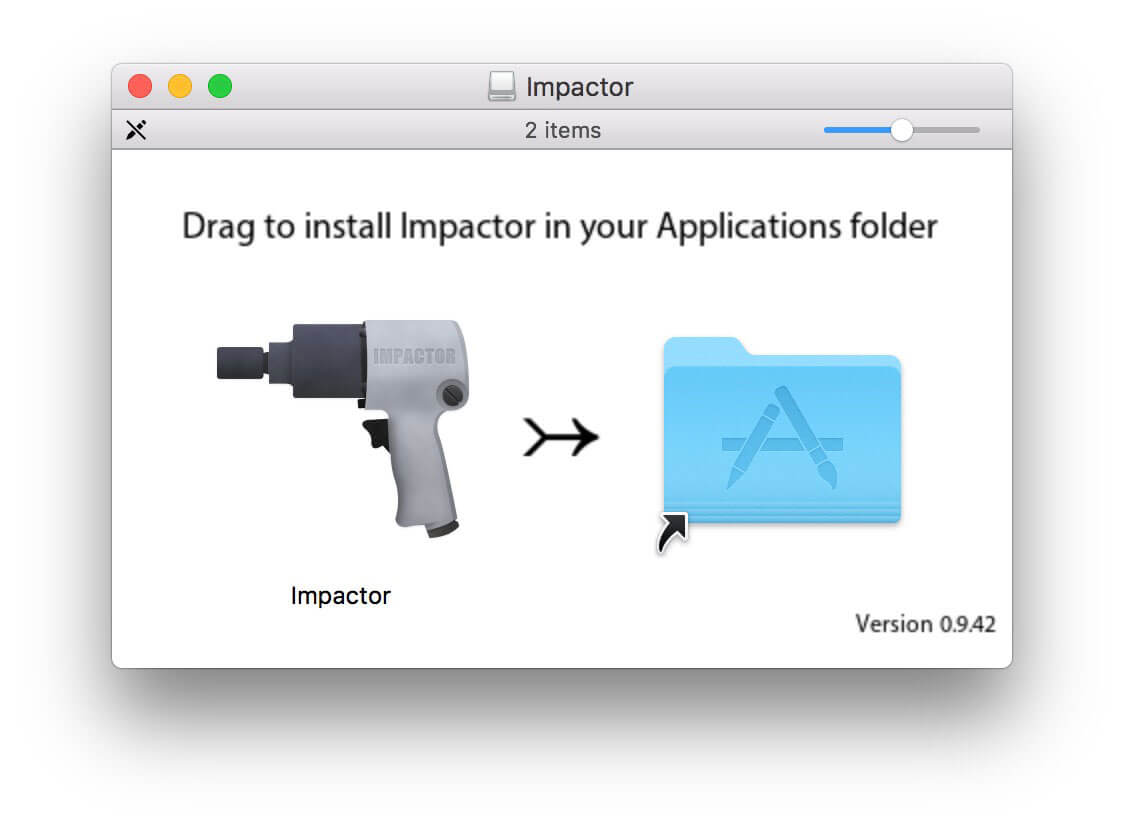 Jailbreak of iPhone, iPad, and iPod Touch with LiberiOS iOS 11.0 - 11.1.2
Jailbreak of iPhone, iPad, and iPod Touch with LiberiOS iOS 11.0 - 11.1.2
Step four
- Run Impactor from your Applications folder. Click Open if you are asked to confirm.
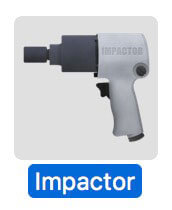 Impactor
Impactor
Step Five
- Plug in the power cord and connect your iPhone, iPad or iPod touch to your computer via USB.
- Drag and drop the IPA LiberiOS previously downloaded into the Cydia Impactor application.
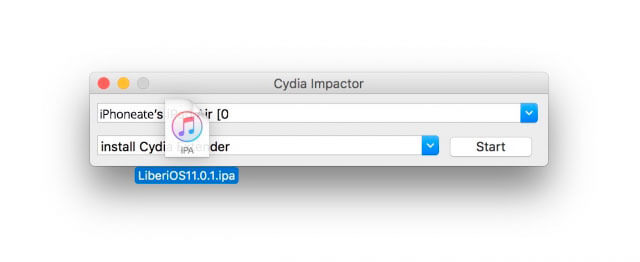 Jailbreak of iPhone, iPad, and iPod Touch with LiberiOS iOS 11.0 - 11.1.2
Jailbreak of iPhone, iPad, and iPod Touch with LiberiOS iOS 11.0 - 11.1.2
Step Six
- You will be asked to enter your Apple ID and password. This is only used to sign the IPA, letting it work on your device.
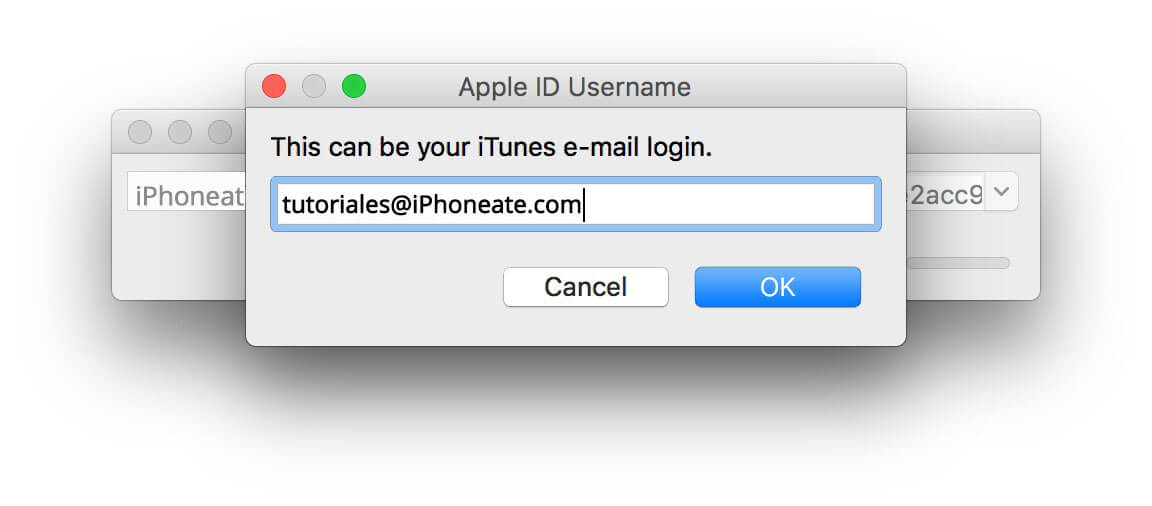 Jailbreak of the iPhone, iPad, and iPod Touch with LiberiOS iOS 11.0 - 11.1.2
Jailbreak of the iPhone, iPad, and iPod Touch with LiberiOS iOS 11.0 - 11.1.2
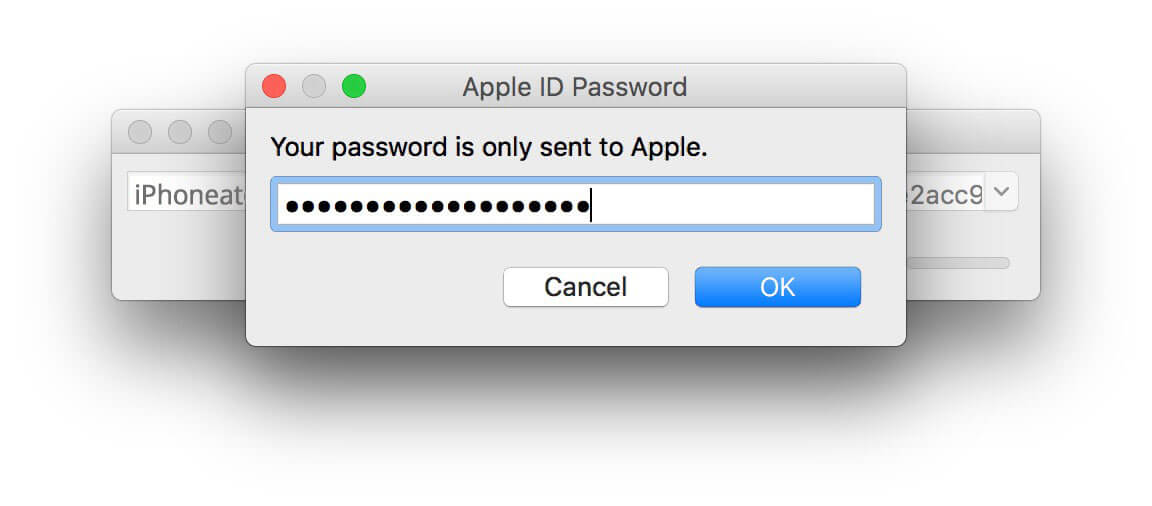
Jailbreak of the iPhone, iPad, and iPod Touch with LiberiOS iOS 11.0 - 11.1.2
Step Seven
- Cydia Impactor will sign the IPA and install the LiberiOS jailbreak application on your device.
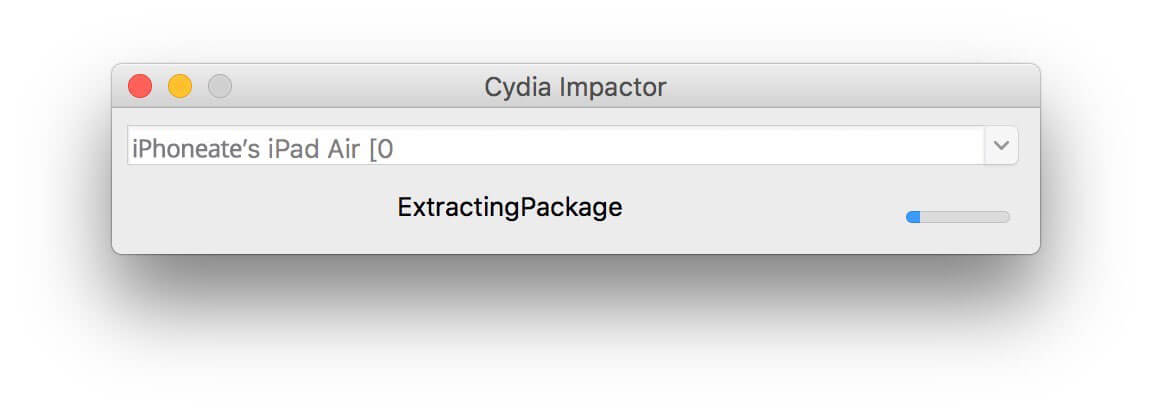
Jailbreak of the iPhone, iPad, and iPod Touch with LiberiOS iOS 11.0 - 11.1.2
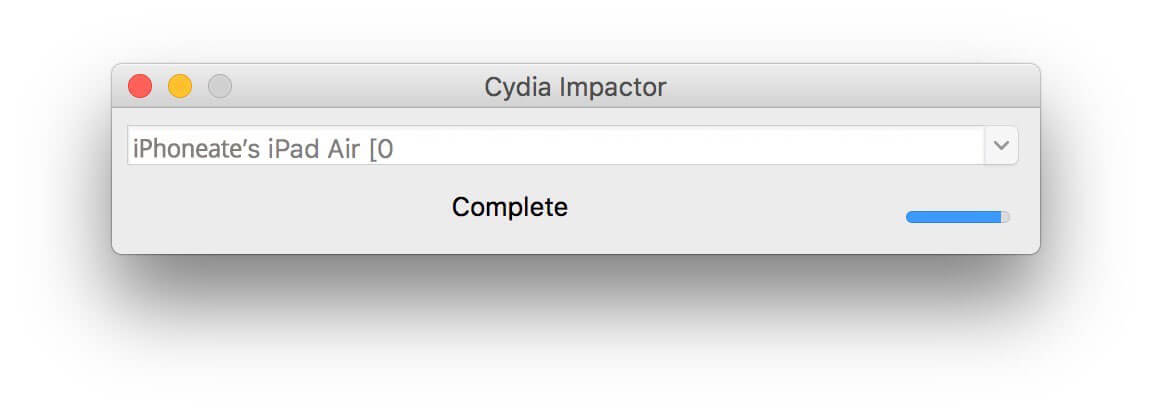
Jailbreak of the iPhone, iPad, and iPod Touch with LiberiOS iOS 11.0 - 11.1.2
Step Eight
- Start the new LiberiOS application that appears on your SpringBoard.
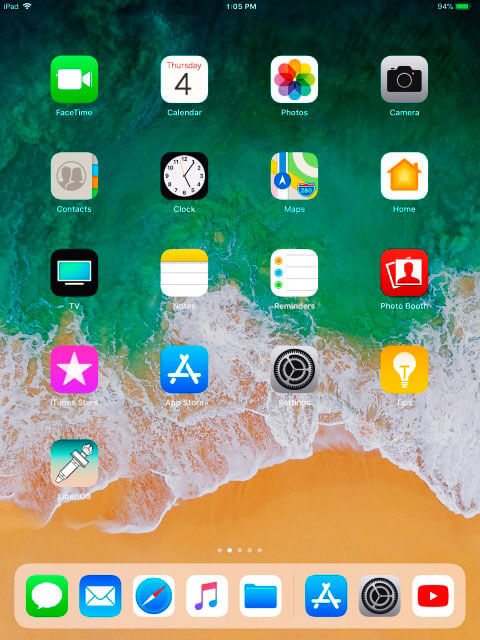 Jailbreak of the iPhone, iPad, and iPod Touch with LiberiOS iOS 11.0 - 11.1.2
Jailbreak of the iPhone, iPad, and iPod Touch with LiberiOS iOS 11.0 - 11.1.2
Step Nine
- Touch the Jailbreak button.
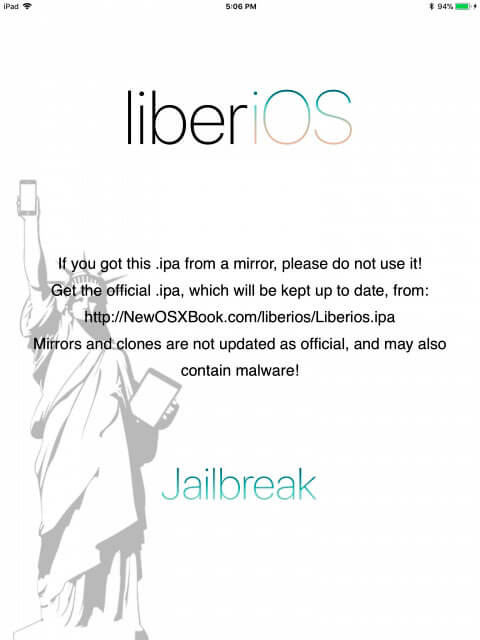 Jailbreak of the iPhone, iPad, and iPod Touch with LiberiOS iOS 11.0 - 11.1.2
Jailbreak of the iPhone, iPad, and iPod Touch with LiberiOS iOS 11.0 - 11.1.2
Step Ten
- Your device will now be jailbroken.
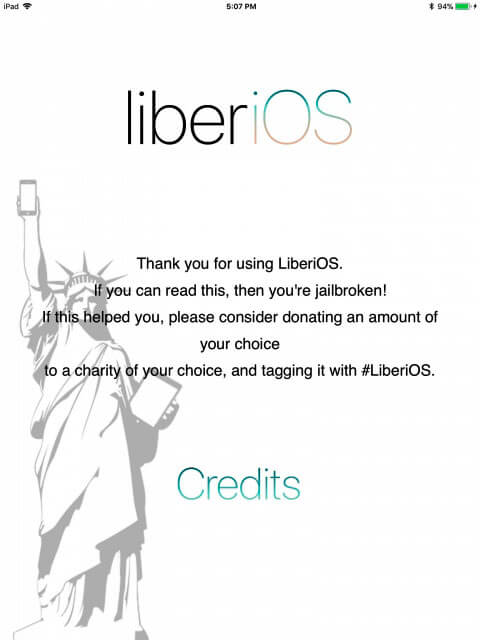 Jailbreak of the iPhone, iPad, and iPod Touch with LiberiOS iOS 11.0 - 11.1.2
Jailbreak of the iPhone, iPad, and iPod Touch with LiberiOS iOS 11.0 - 11.1.2
Step Eleven
- Now you can SSH on your device using your IP address, the 'root' user and the 'alpine' password. Once you have logged in, you must change the root password.
- To obtain the complete binpack, enter the following command:
Export PATH = $ PATH: / jb / usr / bin: / jb / bin: / jb / sbin: / jb / usr / sbin: / jb / usr / local / bin :



![[HACK] VSCO Cam® - Version 4.4.1](https://blogger.googleusercontent.com/img/b/R29vZ2xl/AVvXsEgd1DU4FIy8mrO-umYWG1Gm0PcJ6o2u9cdLRdS8AIEL2bVizPtiw9tIixDinQiCWuIKpJpCfljEPqS5WUg4-aIVST2y9LP8fKKulSsS1B7O14Q6kVOx84yLW8YYZNQYM064Ezu0D32Dj9tv/s72-c/unnamed.png)
![FREE [HACK] VSCO Cam v4.5.7](https://blogger.googleusercontent.com/img/b/R29vZ2xl/AVvXsEhPQ0eCk1wh2L5BjibHOx3uYSXfiTc3el04CaU-GmXpasKfZj97hPxYehmZAoghN5gp7Hk0zRSWhH0G5_ab3DXWdSX4UkfiFMNKZo_t-rLOguDb-VOhHrhBuJYPbNtNkLPWAyXan1ZaAzA/s72-c/screen322x572+%25281%2529.jpeg)



No comments:
Post a Comment